When registering at BingeBooks, chances are you subscribed to a few of our Binge-worthy Reads email updates about books in your favorite genres. Through some programming magic, we compile your preferences into a single newsletter so that you receive just one Binge-worthy Reads email from us, typically once a week.
We'll spotlight books that are both great reads and great values — usually with special “flash sale” pricing — as well as new releases and books with free samples of opening chapters.
To make sure you get to see those emails, you'll need to adjust your email filters so that our emails hit your inbox rather than going into the spam folder or Promotions section.
Here's how to set that up, with no muss or fuss.
How to whitelist in Gmail
Here are the steps to whitelist @bingebooks.com if you use Gmail:
- Click the gear icon in the upper right corner, then the See all settings button.
- Navigate to the tab labeled Filtered and Blocked Addresses to see your existing filters.
- Enter @bingebooks.com into the From field (see below). At the bottom of the page, select the grey Create filter button.
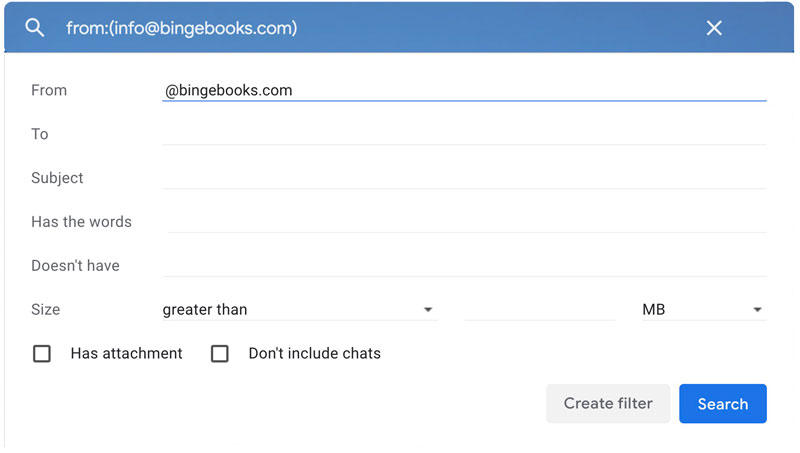
- Final step! On the next form (see below), check the box Never Send it to Spam, then click the Categorize as checkbox. Select Primary from the popup. Then click the blue Create filter button.
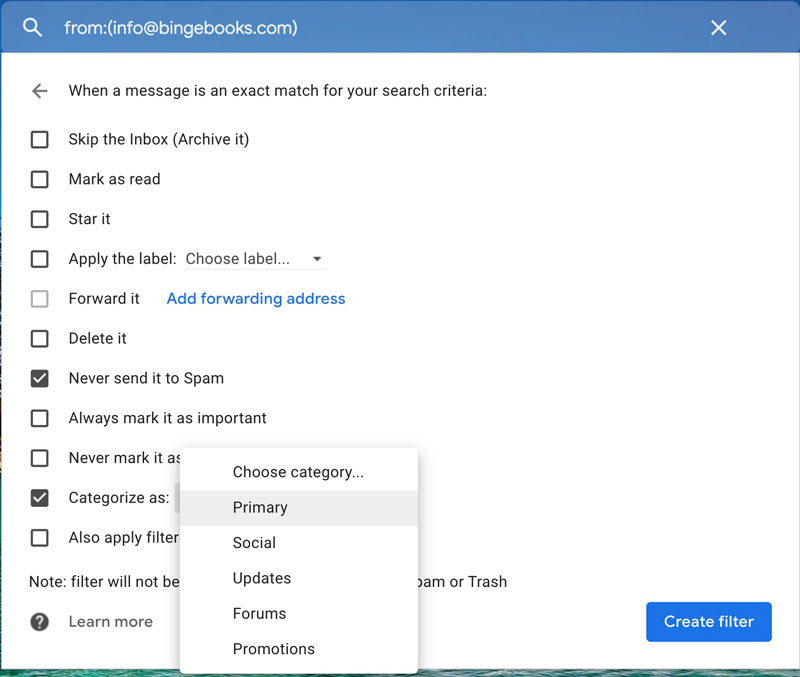
That's it!
How to whitelist in Outlook
Here's the process to whitelist @bingebooks.com in Outlook:
- Click on Settings, then View all Outlook settings.
- Go to Junk email, then choose Safe senders and domains or Safe mailing lists to select the domain or email you want to whitelist. (See below.)
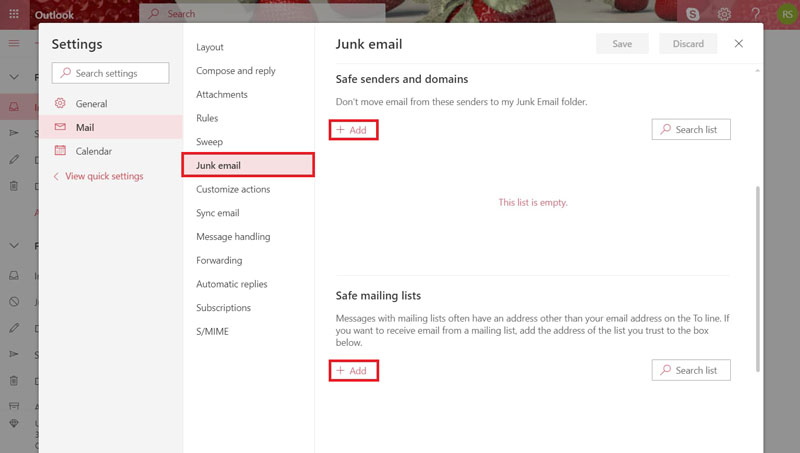
- Enter @bingebooks.com into the Safe senders field. Be sure to include the @ symbol.
That's it!
How to whitelist in Yahoo!
It's simple to whitelist in Yahoo! Be sure to follow both steps:
- Add the email address [email protected] to your Yahoo! Mail Contacts.
- Once you receive an email from [email protected], just highlight that message in the Bulk folder and mark it as Not Spam.
That's all there is to it! You've trained the Yahoo! Mail spam filters to automatically allow future messages from us to reach your inbox.
Thank you!